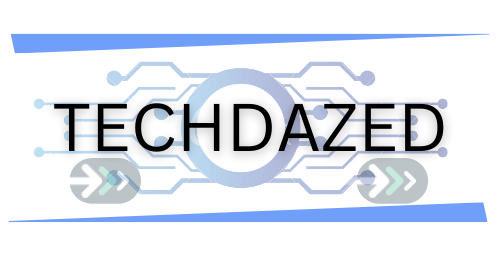Shark Robot Vacuums stand out in the market for their advanced technology and user-friendly design. These devices, known for their low maintenance and daily cleaning efficiency, come equipped with cutting-edge features like self-emptying bases, self-cleaning brush rolls, sophisticated home mapping, intuitive mobile apps, and convenient voice control capabilities. Despite their reliability, they, like all tech products, may occasionally encounter glitches or performance issues. This comprehensive guide will take you through the steps to How to reset Shark Robot Vacuum, addressing these common problems and ensuring your device operates at its best.
Table of Contents
Understanding Your Shark Robot Vacuum
Shark offers a range of robot vacuums, including the Shark IQ, Shark AI, Shark AI VACMOP, and the Wi-Fi Connected Shark ION Robot Vacuum Cleaners. These models may face various issues, such as difficulty connecting to Wi-Fi networks, not adhering to preset cleaning schedules, or failing to clean all areas as mapped. Often, these problems can be traced back to minor software glitches or connectivity issues, which can be rectified by performing a reset. A reset is also beneficial following firmware updates or when the device behaves erratically. In certain scenarios, particularly severe ones, resetting the device to its factory default settings might be the most effective solution.
Also read: All About Shark Robot Vacuum
Pre-Reset Considerations
Before proceeding with the reset of your Shark robot vacuum, it’s crucial to understand the implications. A reset will erase all personalized settings, including saved Wi-Fi passwords, cloud-stored data, cleaning schedules, maps, app preferences, and any firmware updates that have been installed. This means that post-reset, you will need to reconfigure these settings. It’s advisable to make a note of any important configurations or settings before starting the reset process, especially if you rely on specific schedules or maps for cleaning.
Step-by-Step Reset Guide
1. Using the Shark App: This method is ideal for users with a Wi-Fi connection and offers a straightforward reset process.
– Open the Shark Clean app on your mobile device.
– Navigate to the settings menu within the app.
– Select the ‘Factory Reset’ option. This will initiate the reset process, which may take a few minutes to complete. During this time, the vacuum will disconnect from the app and may display various light patterns indicating the reset process.
2. Manual Factory Reset / Reboot: For users without access to the Shark app or those preferring a more hands-on approach, a manual reset is also available.
– Ensure the vacuum is turned off and then carefully turn it upside down.
– Locate the power button, which is typically situated near the charging contacts.
– Press and hold this button for at least 10 seconds. The vacuum will power down, indicating that it is beginning the reset process.
– After waiting another 10 seconds, press the power button again. This will reboot the vacuum, restoring it to its factory settings.
Also read: If Shark Robot Vacuum Not Charging
Post-Reset Steps
Once the reset process is complete, it’s necessary to reconfigure your Shark vacuum. This involves reconnecting it to your home Wi-Fi network and the Shark Clean app. You’ll need to re-enter your Wi-Fi password and go through the initial setup process as if you were setting up a new device. This is also a good opportunity to reapply any firmware updates that may have been lost during the reset. Test the vacuum by running a cleaning cycle, ensuring that it operates correctly and efficiently.
Also read: Best Robots that clean your house
Troubleshooting Post-Reset Issues
Despite a successful reset, some issues may persist or new ones may emerge. If your Shark vacuum is still not performing as expected, consider the following troubleshooting steps:
– Ensure that any software or firmware updates are applied.
– Check and clean the vacuum’s sensors, brushes, and filters, as dirt or debris can cause operational issues.
– If connectivity issues persist, try restarting your Wi-Fi router and reconnecting the vacuum to your network.
– In cases where these steps don’t resolve the issue, seeking professional assistance or contacting Shark’s customer support may be necessary.
Also read: Things To Consider Before Buying A Robot Vacuum
Additional Tips
– For users looking to resell their robot vacuum or those who have bought a second-hand Shark ION Robot, a reset is essential to clear all previous settings and data, allowing for a fresh start.
– If you encounter Wi-Fi connection issues, a simple reboot of your smartphone, the robot vacuum, and your Wi-Fi router can often resolve these problems.
– Regular maintenance and troubleshooting can prevent many common issues, reducing the need for frequent resets.
Also read: How to Reset Your Shark Robot Vacuum for Optimal Functioning
Conclusion
Performing a reset on your Shark Robot Vacuum, including popular models like Shark IQ, Shark AI, Shark AI VACMOP, and Shark ION, can significantly enhance its performance and resolve a variety of technical issues. This guide provides a thorough overview of the reset process, from initial considerations to detailed steps for both app-based and manual methods. Additionally, it offers essential tips for post-reset configuration and troubleshooting, ensuring your vacuum maintains its efficiency and reliability. Whether you’re addressing specific problems or aiming for routine maintenance, this guide is an invaluable resource for optimizing your Shark Robot Vacuum’s performance.