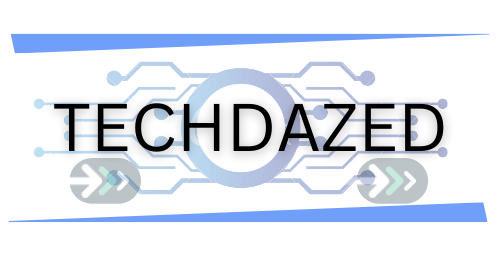Welcome to the world of smart cleaning! In this detailed guide, we explore the essential steps to How To Reconnect Shark Robot To Wifi? Ensuring seamless operation and maximum efficiency. Whether you’re a first-time user or a seasoned Shark vacuum enthusiast, Wi-Fi connectivity issues can be a hurdle. This article demystifies the process, offering easy-to-follow instructions for basic troubleshooting and advanced reconnection methods. By the end of this guide, you’ll have all the knowledge needed to keep your Shark robot vacuum connected and functioning at its best, making your home cleaning smarter and more efficient.
Understanding Your Shark Robot Vacuum
Shark robot vacuums are equipped with cutting-edge technology, allowing them to be controlled remotely via a smartphone app. This Wi-Fi connectivity is not just a luxury but a core feature that enables users to schedule cleanings, monitor the vacuum’s path, and receive timely updates on the vacuum’s status. Different Shark models, such as the Shark IQ Robot, Shark ION Robot, and others, may have specific connectivity protocols. Identifying your model is the first step in the troubleshooting process. Each model may have slightly different methods for connecting to Wi-Fi, so knowing your specific model’s requirements and capabilities is essential for a smooth reconnection process.
Also read: Shark Robot Vacuum Parts And Their Functions
Basic Troubleshooting Steps
Before diving into more complex solutions, try these basic troubleshooting steps:
1. Inspect Wi-Fi Connectivity: Begin by ensuring your home Wi-Fi network is functioning correctly. Test the network on a different device to confirm connectivity.
2. Restart Your Shark Robot Vacuum: A simple restart can often solve minor glitches. Turn off your vacuum, wait about 30 seconds, and then turn it back on.
Also read: How To Reset Shark Robot Vacuum?
3. Restart Your Router: Temporarily disconnecting your Wi-Fi router can reset your home network. Unplug the router, wait half a minute, and then plug it back in.
4. Check Wi-Fi Signal Strength: Weak Wi-Fi signals can cause connectivity issues. Ensure your Shark robot vacuum is within a good range of your Wi-Fi router.
Also read: Things To Consider Before Buying A Robot Vacuum
Advanced Reconnection Steps
If the basic steps don’t resolve the issue, follow these more detailed procedures:
1. Firmware Updates: Keeping your Shark robot’s firmware updated is crucial. Open the SharkClean app, navigate to the settings, and check for any firmware updates. If available, follow the app’s instructions to update your vacuum’s software.
2. Resetting the Shark Robot Vacuum: To reset, locate the ‘Reset’ button on your vacuum. The location of this button varies between models, so refer to your user manual. Hold down the reset button for a specified time (usually 10-20 seconds) to restore factory settings.
Also read: All About Shark Robot Vacuum
3. Reconnect via SharkClean App: Launch the SharkClean app, and select ‘Add a New Device’ from the settings. The app will guide you through the process of connecting your vacuum to Wi-Fi. Ensure your phone is connected to the Wi-Fi network you want your vacuum to use.
4. Manual Wi-Fi Setup: In some cases, automatic setup may fail. Manually enter your Wi-Fi details in the app. Pay special attention to your Wi-Fi password and network name, ensuring accuracy.
Also read: Top Solutions If Shark Robot Vacuum Not Charging
Handling Persistent Connection Issues
For vacuums that still won’t connect:
1. Check for Environmental Interferences: Electronic devices, metal objects, and thick walls can interfere with Wi-Fi signals. Try relocating your router or vacuum to a more central location in your home.
2. Update Router Settings: Sometimes, the issue could be with router settings that prevent new devices from connecting. Ensure your router is set to allow new device connections.
3. Contact Shark Support: If you’ve exhausted all options, Shark’s customer support can provide tailored assistance. They might offer model-specific advice or even suggest a replacement if there’s a hardware issue.
Also read: Mastering the Basics: How to Reset Your Shark Robot Vacuum for Optimal Functioning
Conclusion
Reconnecting your Shark robot vacuum to Wi-Fi doesn’t have to be a daunting task. By following the steps outlined in this guide, you can effectively troubleshoot and resolve most connectivity issues. Regular firmware updates and a clear understanding of your vacuum’s capabilities are crucial for a smooth experience. Should you encounter persistent problems, remember that Shark’s customer support is an invaluable resource for tailored assistance. Armed with this comprehensive guide, you can ensure your Shark robot vacuum remains a reliable, smart, and efficient cleaning partner in your home, seamlessly integrated into your smart home ecosystem.