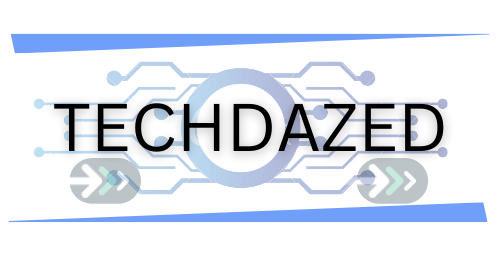Litter Robot 3 and Litter Robot 4 have revolutionized the world of cat litter maintenance, offering cat owners an automated cleaning experience. These innovative devices promise efficiency, but like all tech-based products, they might present users with occasional hiccups. One such hiccup is the flashing red alert on the control panel. This article dives deep into understanding the reasons behind this alert and provides detailed steps to troubleshoot and resolve any issues. From understanding the significance of the red light to decoding light combinations and conducting thorough inspections, you’ll gain a comprehensive understanding of your litter robot’s alerts and how to address them.
Litter Robot Flashing Red light
Litter Robot 3 Understanding the Litter Robot’s Flashing Red Alert and Solutions
For cat owners, Litter Robot 3 has been a revolution. This smart litter box offers automated cleaning, which simplifies the task of maintaining a clean environment for our feline friends. However, as with all tech products, there may be times when you need to troubleshoot. One common issue users face is the flashing red alert on the control panel. In this article, we will explore the reasons behind this and how to address it.
Also read: Top Solutions If Litter Robot Blinking Yellow Light
The Illuminated Cat Sensor A Waiting Game
An illuminated red light on the Litter Robot 3 indicates that its Cat Sensor detected your pet entering the globe. This sensor ensures the unit does not activate a cleaning cycle while your cat is inside. Once your cat exits, the system goes into a ‘waiting time,’ defaulting to a 7-minute countdown before initiating the cleaning cycle.
For users, this is a straightforward process. No immediate action is required, but if you wish to intervene, simply press the reset button. This cancels the wait time, resetting the Cat Sensor, and the unit will revert to standby mode, signified by a blue light.
Also read: How to Clean Litter Robot 3
The Flashing Alert Decoding the Warning
When you see the flashing red light, it’s a sign of the Cat Sensor being continuously active for over 2 minutes. This could be due to
Excess Weight in the Unit Overfilling with litter or accumulated waste can trigger the sensor. Always ensure that the litter does not go beyond the raised fill line marked on the black rubber liner inside the globe.
A Lingering Cat Sometimes, a cat might decide to stay inside the Litter Robot longer, causing the sensor to remain active.
In such cases, firstly, ensure your cat has safely exited the unit. Next, check for any excess weight. If needed, adjust the litter quantity, especially if you’re using a heavier type of litter. Once done, press the reset button to deactivate the flashing red light and reset the Cat Sensor. The unit will then either initiate a cleaning cycle, showing a yellow light, or go back to standby with a blue light.
Also read: Top Solutions If Litter Robot Wont Cycle
Litter Types and Weight Concerns
Not all litters are created equal. Some are denser and heavier, which can cause the weight sensor to be tripped more easily. If you frequently encounter the flashing red alert due to weight, consider adjusting the amount of litter you add. Placing it slightly below the fill line can help. Once adjusted, hit the reset button, and this will generally resolve the weight-related issue.
Litter Robot 4 Understanding and Resolving Light Bar Indicators Red Alert and Solutions
Solid Red Light Bar
This light bar indicates the cat sensor has been activated, either by your feline companion entering the globe or another triggering action. Once the set wait time is up, the Litter Robot will cycle automatically. If impatient, press the Reset button to initiate the cycle.
Also read: Decoding the Litter Robot 4 Cat Sensor Fault
How it Works
Litter Robot 4 is furnished with the advanced OmniSense™ detection, integrating both laser and weight sensor technology. This tracks litter levels, waste drawer levels, and guarantees cat safety through the SafeCat system. With three laser sensors on the Bezel and a weight scale in the Base, it effortlessly detects cat movement.
If you notice a persistent red light bar, or if the unit refuses to cycle, this is an indication that the cat sensor is activated. And for the tech-savvy, the Whisker App will notify you of the same.
Want a quick fix? Just hit the Reset button to return the unit to its ready state.
Also read: From Purchase to End-of-Life
Troubleshooting Steps for Solid Red Light
1. Excessive Weight Detection If you’ve shifted the unit or topped up the litter, this might make the robot assume a cat has entered and remained inside. Ensure that the litter does not exceed the designated line.
2. Zeroing the Weight Scale Should you find your unit halted during a cycle, reset it. Press the Reset button twice to flash a white light bar, or hold it for three seconds to zero the scale.
3. Sensor Cleaning The Bezel houses three vital laser sensors, named Curtain Sensors. Any obstruction like dust or cat hair can disrupt their function. Wipe the sensors, vacuum the Bezel’s perimeter, or use a cotton swab for thorough cleaning.
4. Testing Activate a test cycle by pressing the Reset and then the Cycle button. A blue light bar post-cycling indicates success.
Still unresolved? Dive deeper by examining the globe and bonnet components, checking for debris or obstructions that might hinder the sensors.
Also read: Best Robots that clean your house`
Flashing Red Light Bar
A flashing red light signifies the cat sensor has been continuously activated for over 30 minutes.
How it Works
Similar to the solid red light situation, OmniSense™ ensures that litter levels, waste drawer status, and cat safety are monitored. Persistent red flashing light or a non-cycling unit indicates a long-activated cat sensor, with notifications on the Whisker App as a backup alert.
Troubleshooting Steps for Flashing Red Light
1. Overfilled Litter Keep an eye out for excessive litter. Reduce if it surpasses the set line.
2. Reset the Weight Scale Should the unit freeze during a cycle, long-press the Reset button for 3 seconds. A successful reset will let the cycle continue.
3. Sensor Cleaning Debris, especially dust or cat hair, can compromise the laser sensors’ function. Ensure they’re wiped clean and devoid of obstructions.
4. Bonnet and Globe Check Investigate further by detaching and inspecting these components. Look out for disruptions like cat fur or debris, which might affect the DFI sensor.
Firmware Update If the red flashing persists, consider updating your Litter Robot’s firmware via the Whisker app. Keeping the firmware up-to-date ensures optimal operation.
Red Momentary Flash Control Panel Lockout Mode
Symptom The unit’s light bar briefly flashes red when pressing any button.
Meaning The unit is actively in Control Panel Lockout Mode, which disables the buttons to prevent unintended adjustments to the unit.
What You Should Know
- The Litter Robot is equipped with a Control Panel Lockout feature to prevent unwanted changes.
- In this mode, pressing any button results in the Light Bar flashing red, indicating the panel is locked.
- Despite the lockout, the unit functions as usual in Automatic Mode.
- The mode can be toggled on/off with a 3-second long press of both the Cycle and Reset buttons.
- The Light Bar will flash red briefly to indicate a change in status.
- While in this mode, you can turn off the unit by holding the Power button for 3 seconds.
Red with Flashing White Globe Position Detection Issue
Symptom The unit’s light bar shows a red color with a partial white flashing light.
Meaning The unit can’t detect the Globe’s position.
Preparation and Diagnosis
- The Litter Robot uses sensors to ascertain the Globe’s position during its rotation, with speed calculations acting as a backup.
- This light combination signifies the unit’s failure to detect the Globe’s position in the last cycle.
- Users with the Whisker App will receive a corresponding phone notification.
- Potential reasons include the Globe not achieving the desired position in time or missing a position entirely.
- The unit will keep operating in Automatic Mode despite this detection error.
- Ensure the unit isn’t overfilled with litter, and remove excess if it surpasses the indicated line.
Immediate Action
- If you’ve recently topped up the litter, the added quantity might have delayed the Globe enough to activate this alert. If this resolves after another cycle, the unit is fine.
- Execute a test cycle by briefly pressing the Reset button, then the Cycle button.
- Post-cycle, the Litter Robot should be at the Home position, signified by a blue light bar.
- Successful Blue light bar indicates the issue is resolved.
- Unsuccessful Persistent red and white flashing means further troubleshooting is required.
Troubleshooting Potential Issues
To resolve undetected Globe position issues, identify anything hampering Globe rotation or causing detection failures
1. Initial Checks
Ensure the unit is in the Home position.
Switch the unit off and disconnect it from the power source.
2. Bonnet & Globe Removal
For Bonnet removal, depress latches on both sides and lift. If you have a fence installed, detach it.
To extract the Globe, use the black handle on its top.
3. Globe Inspection
Ensure the magnets in the gear track, crucial for position identification during rotation, are oriented correctly,
especially if you’ve recently taken apart the Globe.
Check the Globe for damages like cracks or deep scratches and ensure the gear track isn’t loose.
Confirm the Carbon Filter cover is correctly positioned and inspect the Seal Strips inside the Globe.
4. Base & Motor Inspection
Examine the Base’s exterior for obstructions and verify the Globe Glider Buttons are intact.
Inspect the motor cover and gear for stability and proper seating.
5. Reassembly
Reinstall the Globe by holding the handle and setting it into the Base.
If the Bonnet was entirely removed, align it with the Base’s back, and ensure it snaps in place.
Reattach any accessories like the fence.
6. Final Steps
Connect the unit to power and switch it on.
The Litter Robot should complete a Clean cycle and show a blue light bar if successful.
Red Light Paired with Flashing Yellow
Meaning: The Globe is potentially jammed or overfilled.
Resolution Ensure litter isn’t overflowing. Attempt a test cycle by pressing Reset followed by Cycle.
Outcome
Success A blue light bar indicates the issue is resolved.
Failure Continued with detailed troubleshooting.
Troubleshooting Red & Yellow Indicator
1. Preparation Power off and disconnect from the outlet.
2. Bonnet Removal Release the latches, lift, and set it aside.
3. Globe Removal Use its handle to detach and inspect.
4. Globe Examination Check for any physical damages, inspect Seal Strips, and verify the Carbon Filter cover’s placement.
5. Base Inspection Scan for obstructions, ensure the integrity of Seal Strips and Globe Glider Buttons. Clear excess litter.
6. Motor Check Examine the cover and ascertain gear tightness.
7. Reassembly Properly set the Globe and Bonnet back. Align gears correctly and secure the Bonnet.
8. Reassemble all parts, reactivate, and initiate a Clean cycle.
Red & Green Alternating Lights
Meaning The unit’s factory scale calibration is lost.
Resolution Seek support for requisite repairs.
Red & Blue Alternating Lights
Meaning Curtain Sensors need attention, indicating potential obstruction.
Resolution Clean the sensors and their surroundings. For comprehensive cleaning, see specific guidelines.
Test Initiate a Clean cycle post-cleaning.
Outcome
Success Blue light suggests the matter is resolved.
Failure Delve deeper into potential solutions.
Update the Firmware
Process Utilize the Whisker app for possible updates.
Steps Open the app > Select Litter Robot 4 > Tap the gear icon >
Choose ‘Firmware Information’ > Opt for ‘Update Firmware’ if present.
Duration This might take about 30 minutes, denoted by a white blinking light.
Understanding the Red “Ping-Pong” Indicator
When your Litter Robot’s light bar displays a back-and-forth single red light, known as the “ping-pong” effect, it signifies motion detected in the waste drawer.
Thanks to the SafeCat system’s Cat Presence motion sensor, the Litter Robot is alerted to this motion. When such detection happens, the Globe cycles to the Dump position, letting the detected object exit.
Users of the Whisker App will receive a notification on their phones about this motion detection.
What May Cause This?
If the waste drawer has been frequently removed and replaced within a brief period, or if you’ve recently cleaned around the Waste Drawer area, the motion detection sensor might mistakenly get triggered.
Initial Steps to Resolve
1. Check inside the Waste Drawer for any foreign objects that could be setting off the sensors.
2. Short press the Reset button.
3. Look for the blue light bar
Successful The display of a blue light bar means resolution.
Unsuccessful If the red “ping-pong” light persists, continue with the troubleshooting steps below.
Detailed Troubleshooting
1. Removing the Bonnet
Press and hold the latches on both Bonnet sides. Lift and rotate to open.
Set aside. If a fence is installed on the Bezel, remove it.
2. Removing the Globe
Using the black handle atop the Globe, lift it off the Base.
Place or roll the Globe to check underneath.
Set aside or empty the Waste Drawer.
3. Inspecting the Anti-Pinch Sensors
Located beside the Dump Port within the Base, these sensors are active always to detect drawer motion.
Ensure Pinch Bars are clean and free from debris.
Push each Pinch Bar inward to hear a click, confirming sensor functionality.
4. Inspecting the Cat Presence Sensor
This sensor checks inside the Drawer for motion.
Identify and remove its cover.
Check for potential urine damage on the circuit board and inspect for any corrosion.
Re-install the circuit board and cover.
5. Re-installing the Globe
Hold the Globe via the black handle and settle it into the Base.
Ensure the black gear on the Globe’s rear aligns with the Base’s smaller white drive gear.
6. Re-installing the Bonnet
Rotate the Bonnet to align the hinge feature at the Base’s back.
Rotate the Bonnet over the Globe, ensuring the latches snap in place.
Confirm the Bonnet’s center tab is secure.
7. Finalizing the Process
Snap the fence onto the Bezel at the Globe entrance.
Re-insert the Waste Drawer.
Power up the unit. It will execute a Clean cycle, finishing with a blue light bar.
Conclusion
Understanding the intricacies of the Litter Robot’s alert system is crucial for ensuring a seamless user experience and your cat’s safety. Whether you’re dealing with the Litter Robot 3 or the advanced Litter Robot 4, each light signal has a specific meaning. By following the detailed troubleshooting steps and maintenance advice provided in this article, you can ensure the longevity of your device and a consistently clean environment for your beloved feline friend. Technology might come with its set of challenges, but with knowledge in hand, it becomes easily surmountable.