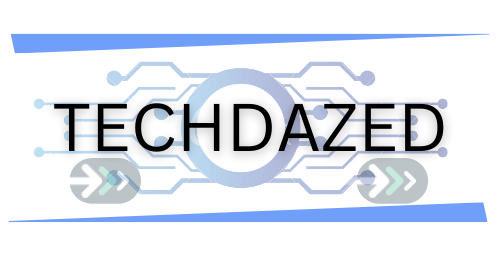The Litter Robot series, with its models 3 and 4, has revolutionized the realm of pet technology, especially for cat owners. With a focus on efficient waste management, these devices utilize a range of light indicators to communicate various statuses and alerts. Among these, the blinking blue light remains the most noteworthy. This article dissects each light signal of Litter Robots 3 and 4, providing insights into their implications and recommended actions for users.
How to Fix Litter Robot Blue Light Blinking
Analysis of Litter Robot 3 Light Blinking and Their Solutions
Litter Robot 3 the forefront of pet tech, ensuring a cleaner and more efficient waste management solution for cat owners. Their light indicators play a pivotal role in signaling the machine’s status, with the blinking blue light being a significant one. Let’s delve deeper into each of these light indicators and understand their implications.
Also read: Top Solutions If Litter Robot Blinking Yellow Light
Litter Robot 3 Flashing Blue Light
This flashing blue light is the Litter Robot’s intuitive way of informing users that its Waste Drawer is nearing capacity or is already full.
How It Works
The device incorporates advanced infrared sensors, situated right above the Waste Drawer. These sensors continuously monitor the waste level. When the Globe makes its way back to the Home position after a cycle, the sensors check for drawer fullness. On its initial detection of a potentially full drawer, the device responds with the blue light flashing. Meanwhile, the Cat Sensor, which checks for the presence of a cat, remains functional. However, if the drawer remains full for three consecutive cycles, the Cat Sensor is deactivated to prevent automatic cycling.
Also read: How to Clean Litter Robot 3
Recommended Actions
Always start by turning off the machine. Once turned off, proceed to remove the Waste Drawer and dispose of its contents. Insert a clean liner for a fresh start. At times, waste may accumulate more on one side, leading to uneven distribution. A gentle shake or leveling of the waste can help. Post these steps, switch on the machine and press the Reset button. This action will not only cancel the blue light indicator but also reactivate the Cat Sensor for normal operations. For those using the Litter Robot 3 Connect, the reset function is available in the Whisker app.
Also read: Top Solutions If Litter Robot Wont Cycle
Litter Robot 3 Blue and Yellow Lights On
When both the blue and yellow lights are on simultaneously, the device is in an 8-hour Sleep Mode. This means the unit will not engage in any automatic cycles for this period.
Purpose Behind the Feature
Recognizing that not every location is suitable for round-the-clock operation, the Litter Robot 3 offers this Sleep Mode. For instance, if the device is in a bedroom or a frequently used living area, users can prevent it from operating during the night or during specific times, ensuring minimal disturbances.
Recommended Actions
Engaging or disengaging the Sleep Mode is straightforward. Press and hold the Cycle button. If you wish to start the Sleep Mode, hold until the yellow light comes on. If you’re going to exit the mode, hold until the yellow light turns off.
Also read: From Purchase to End-of-Life: A Deep Dive into the Lifespan of a Litter Robot
Blue to Red Flashing Sequentially
This color sequence indicates a possible obstruction hindering the motor during its counter-clockwise motion.
Recommended Actions
Safety should always be paramount. Begin by switching off the unit entirely. Then, methodically remove the Bonnet and Globe for a thorough check. Focus on areas around the gear and motor, as these are common points for obstructions. Once cleared, reassemble the device, confirm the litter level is within recommended limits, and switch the unit back on. Persistent issues despite these steps call for a consultation with the Customer Experience team.
Blue-Yellow-Red Flashing Simultaneously
When these lights flash together, it’s a warning sign. The device cannot ascertain its Home or Dump positions, making cycling impossible.
Recommended Actions
With such critical functionality issues, the best step forward is to seek professional help. Immediately reach out to the Customer Experience team who can guide further on troubleshooting or advise on possible replacements or repairs.
Also read: Beyond Litter Disposal: Dealing with Pinch Detect Fault Litter Robot
Blue-Yellow-Red Flashing Sequentially
This particular sequence indicates an ambiguity in detecting the Dump position. Nevertheless, the machine will continue to function in its Automatic Mode.
Recommended Actions
Even though the machine might still operate, it’s crucial to address potential issues early. Engage with the Customer Experience team. Their expertise can provide more detailed solutions and recommendations.

Litter Robot 4 user Blue Light Blinking and Their Solutions
The Litter Robot 4, with its technologically advanced features, brings an innovative approach to managing pet waste. One of the primary indications of its functionality is the flashing blue light bar. This article will provide a comprehensive understanding of what this signal means and how users can address it.
Also read: Decoding the Litter Robot 4 Cat Sensor Fault
Understanding the Blue Flashing Light Bar
The blue flashing light bar serves as a visual alert for users. When this light is flashing on the unit, it indicates that the waste drawer is filled to its capacity.
Immediate Action Required
Once you notice the flashing blue light, it’s essential to promptly empty the waste drawer. After doing so, press the Reset button. Following this step, press the Cycle button to resume the unit’s normal operation. The unit’s design is such that it offers an intuitive and user-friendly experience, with the flashing light acting as a clear and unmistakable signal for maintenance.
Troubleshooting the Flashing Blue Light Bar
One common issue that might cause inaccurate waste drawer level readings is the positioning of the waste bag. If the bag inside the drawer isn’t flat or is stretched, it can interfere with the OmniSense™ detection mechanism.
Solution
It’s crucial to ensure that the bag is properly aligned and firmly pressed against the drawer’s side walls and its base. This simple adjustment can often rectify the detection problem.
– Initiating a Clean Cycle: If you’ve addressed the bag issue or if the bag wasn’t the problem to begin with, you might need to reset the unit and initiate a clean cycle. To do this, press the Reset button followed by the Cycle button. This action will prompt the unit to start a Clean cycle, potentially rectifying any minor glitches or hiccups in the system.
– Bezel Maintenance for Optimal Sensor Functionality: The Bezel, which houses vital sensors, can sometimes get obscured by debris such as cat fur or dust.
– Cleaning Techniques:
– Gently wipe the Bezel using a clean, dry cloth to remove any external debris.
– To address more ingrained dirt, consider vacuuming the Bezel area using a brush attachment.
– For an in-depth cleaning, especially if the sensors appear blocked, use a cotton swab. For a detailed guide on how to do this, refer to the Laser Sensor Cleaning Instructions provided by the manufacturer.
– Conducting a Test Cycle: After ensuring that the Bezel and sensors are clean, it’s wise to run a test cycle to check the unit’s functionality. Briefly press the Reset button, then press the Cycle button. This will trigger a test Clean cycle.
– Examining the Bonnet and Globe: In some instances, the issue might be more internal.
– Steps to Examine:
– Start by switching off the unit and unplugging it from its power source.
– Carefully open and remove the Bonnet. Next, detach the Globe, ensuring you’re cautious throughout.
– Conduct a thorough inspection for any obstructions or debris. Areas to check include the Seal Strip at the front of the Globe and the Waste Port opening.
– After ensuring these parts are clean and free from obstructions, reassemble the Globe and Bonnet. Make sure the alignment is perfect to prevent further issues.
– DFI Sensor Calibration: Over time, sensors might need recalibration for accurate measurement.
– Calibration Steps:
– Verify that your Litter Robot’s firmware is up-to-date.
– Remove the Waste Drawer Liner and ensure the drawer is clean. Then, place a plain white paper (like a half-sheet of printer paper) flat at the bottom. This paper acts as a reflective surface for the DFI lasers during calibration.
– Follow a specified button press sequence for the recalibration process. If done accurately, the LED will display a series of colors indicating successful calibration.
– Once the calibration process is complete, discard the white paper and place a new Waste Drawer Liner inside.
Also read: Best Robots that clean your house
Blue with Flashing Yellow
When your Litter Robot displays a combination of a blue light bar with a single flashing yellow light near the Connect button, it’s communicating that it’s in its onboarding mode and is poised to interface with the Whisker App.
Preparation
1. Recognizing the Mode: The concurrent display of a blue light bar with a yellow blinking light adjacent to the Connect button is your unit’s way of announcing its Onboarding status. It’s in a standby position, eagerly waiting to be married to its digital counterpart – the Whisker App.
2. Onboarding with the Whisker App: For those who might be unfamiliar with the term ‘onboarding’, it simply means integrating your Litter Robot 4 with the Whisker App. Open the app and follow the intuitive steps to establish this connection.
3. Transition from Yellow to Blue: A successful onboarding session is marked by the cessation of the yellow blinking light, which is replaced by a steady blue illumination. This transition is your cue that the digital handshake between the robot and the app is complete.
4. Re-Initiation of Onboarding: Devices can be unpredictable, and there might be situations where you’d want to restart the onboarding process. In such cases, a long press on the Connect button till the LED flashes yellow will reset the unit to its onboarding mode.
Troubleshooting:
Connectivity issues can spring up if you’ve changed your WiFi password or network. If your previously onboarded unit now displays the blue light bar with a yellow blinking light adjacent to the Connect button, it’s a call to action for you to reconnect your unit to the WiFi.
Blue with Flashing Blue WiFi
The fusion of a blue light bar and a pulsating blue light beside the Connect button serves as a distress beacon. It’s signaling that your unit is grappling to establish a connection with the app.
Preparation:
1. Understanding the Signal: In layman’s terms, the unit is either trying to introduce itself to the app for the first time or is struggling to rekindle a lost connection.
2. Resuscitating the Connection: Like CPR for your Litter Robot 4, the first press of the Connect button halts the WiFi, confirmed by a white LED display. A subsequent press is like a jumpstart, re-initiating the connection.
3. Successful Connection: The once blinking blue light near the Connect button should now morph into a constant blue glow, signaling a healthy connection.
Troubleshooting:
Sometimes, the digital handshake between the unit and the app can falter. In such scenarios, ensuring that you’re using the latest iteration of the Whisker App can rectify the issue.
Blue with Solid White
A serene blue light bar accompanied by a resolute white light near the Connect button is the unit’s silent protest. It’s hinting that its WiFi capabilities are currently dormant.
Action Step:
To reawaken its connectivity prowess, a brief press of the Connect button should suffice.
Also read: Things To Consider Before Buying A Robot Vacuum
Blue and Purple Alternating
An oscillating dance between blue and purple on your unit’s light bar is an enigma. It’s cryptically hinting at a mode that’s intended for an accessory it currently doesn’t recognize.
Preparation:
1. Peek into the Future: Litter Robot 4 is a device not just of the present but also the future. Its design considers forthcoming accessories, which will accentuate the user experience for both pets and their owners. The alternating light sequence is its quirky way of saying it’s anticipating an accessory.
2. Exiting the Mode: If you find your unit trapped in this accessory anticipation mode, pressing both the Cycle and Connect buttons concurrently should set it free.
Also read: What Types Of Activities Are Ideal For A Robot To Perform?
Conclusion
Navigating the world of high-tech pet care can be daunting. However, with a comprehensive understanding of the Litter Robot’s light indicators, users can ensure smooth and efficient operations. By recognizing the importance of each blinking light and adhering to the recommended solutions, cat owners can optimize the waste management process and enhance their pet’s environment. Always remember, in case of persistent or unclear issues, the Litter Robot’s Customer Experience team remains at your service to provide professional guidance.